Using Ulangi add-on for Google Sheets
Inserting terms
To insert a new term, just fill in the last empty row. The add-on will also automatically fill in default values for that row. Press PUSH to upload the term.
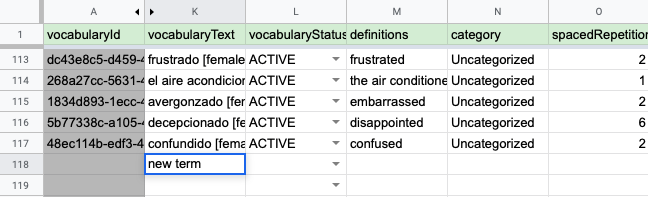
Deleting terms
To delete terms, you must set vocabularyStatus to DELETED. Deleting the rows directly will not have any effects.
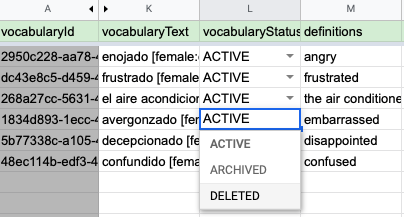
Inserting multiple definitions
To insert multiple definitions, put three consecutive hyphens (---) in between them. The hyphens must be on its own line (see image below.)
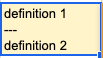
TIP: How to go to a new line in a cell:
- On Windows/Linux/Chrome OS, press
Ctrl + Enter - On Mac, press
Command + Enter
Inserting extra fields
To insert extra fields, you can just type them below each definitions
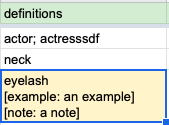
TIP: How to go to a new line in a cell:
- On Windows/Linux/Chrome OS, press
Ctrl + Enter - On Mac, press
Command + Enter
Sorting and filtering
You can sort and filter data however you like by choosing Data > Filter views > Create new filter view.
To prevent conflicts, make sure syncing (PUSH/PULL) is stopped before sorting or filtering data.
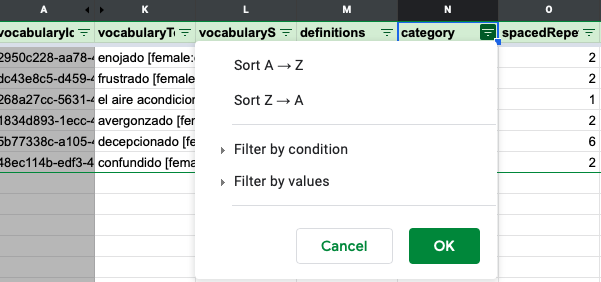
Viewing original values or edit history.
By default, columns that contain original values are hidden because you should not modify them by yourself.
Click on arrows between columns A and K to show original columns (see image below.)
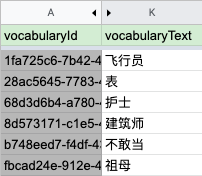
TIP:
- To hide original columns, choose Add-ons > Ulangi Sheets > Hide original columns.
- To view edit history, right-click on the target cell and choose Show edit history.
Reset syncing
If something goes wrong, you can always delete the sheet then click Set up for syncing to start over.
Things to keep in mind
- Stop syncing (PULL/PUSH) first if you want to edit multiple rows to prevent conflicts.
- Do not rearrange columns.
- Do not modify values of any gray cells.
- Do not to undo PULL. It will not re-download terms that you undo.